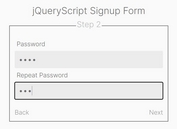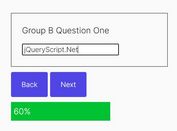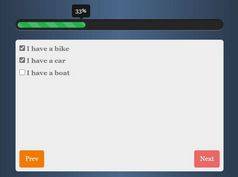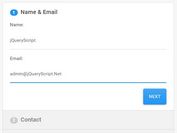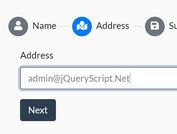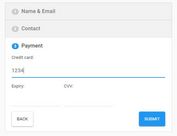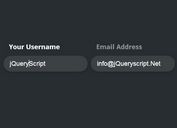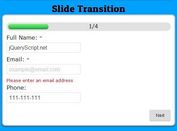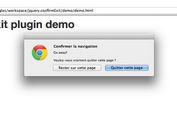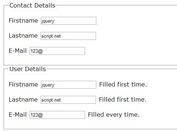Slider-style Form Wizard Plugin - jQuery Slideforms
| File Size: | 42.5 KB |
|---|---|
| Views Total: | 6860 |
| Last Update: | |
| Publish Date: | |
| Official Website: | Go to website |
| License: | MIT |
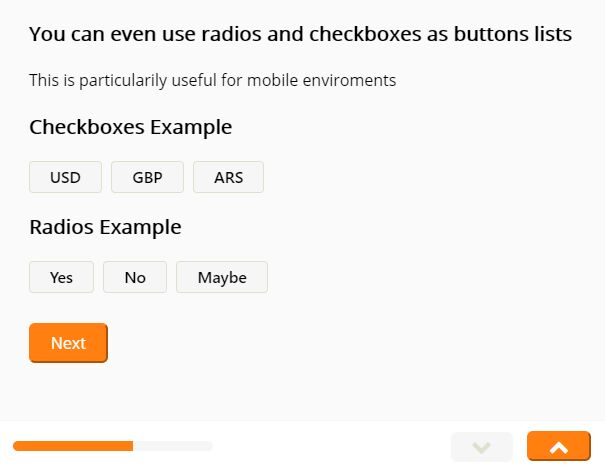
The Slideforms jQuery plugin helps you create a mobile-compatible, user-friendly, step-by-step form wizard just like a vertical slider.
Ideal for optimizing your subscription/signup forms on mobile devices to improve the conversion rate.
Features:
- Form Completion Progress Bar.
- Fullscreen steps.
- Slider controls to navigate between steps.
- Compatible with jQuery validation plugin.
- Beautiful form UI.
How to use it:
1. Add references to jQuery and the jQuery Slideforms plugin's files.
<link rel="stylesheet" href="css/slideform.css"> <script src="https://code.jquery.com/jquery-3.3.1.min.js" integrity="sha256-FgpCb/KJQlLNfOu91ta32o/NMZxltwRo8QtmkMRdAu8=" crossorigin="anonymous"></script> <script src="js/jquery.slideform.js"></script>
2. Create your own steps (slides) for the form.
<form action="">
<div class="slideform-wrapper">
<div class="slideform-slide">
<div class="slideform-group">
<h1>Hello Slideforms</h1>
<p>This is a Jquery Plugin to create a Slideform like this. The first step is to
include the <tt>jquery.slideform.js</tt> file in your stack, and then you are
ready to go.
</p>
</div>
</div>
<div class="slideform-slide">
<div class="slideform-group">
<h2>You can create inputs</h2>
<p>Inputs are very easy to create and they work like any other form input</p>
<input type="text" name="input" placeholder="Write something here ...">
</div>
</div>
<div class="slideform-slide">
<div class="slideform-group">
<h2>You can also use checkboxes and Radio Buttons</h2>
<div class="options options-list">
<label for=""><input type="radio" name="group1"><span>Radio Button</span></label>
<label for=""><input type="radio" name="group1"><span>Another Radio</span></label>
<label for=""><input type="radio" name="group1"><span>Third Radio Input</span></label>
</div>
</div>
</div>
<div class="slideform-slide">
<div class="slideform-group">
<h2>And you can also use checkboxes</h2>
<div class="options options-list">
<label for=""><input type="checkbox" name="group2"><span>Checkbox Button</span></label>
<label for=""><input type="checkbox" name="group2"><span>Another Checkbox</span></label>
<label for=""><input type="checkbox" name="group2"><span>Third Checkbox Input</span></label>
</div>
</div>
</div>
<div class="slideform-slide">
<div class="slideform-group">
<h3>You can even use radios and checkboxes as buttons lists</h3>
<p>This is particularily useful for mobile enviroments</p>
<h3>Checkboxes Example</h3>
<div class="options options-buttons">
<label for=""><input type="checkbox" name="group3"><span>USD</span></label>
<label for=""><input type="checkbox" name="group3"><span>GBP</span></label>
<label for=""><input type="checkbox" name="group3"><span>ARS</span></label>
</div>
<h3>Radios Example</h3>
<div class="options options-buttons">
<label for=""><input type="radio" name="group4"><span>Yes</span></label>
<label for=""><input type="radio" name="group4"><span>No</span></label>
<label for=""><input type="radio" name="group4"><span>Maybe</span></label>
</div>
</div>
</div>
<div class="slideform-slide">
<div class="slideform-group">
<h2>You can also set conditions with pretty simple data attributes</h2>
<h3>Show Condition?</h3>
<div class="options options-buttons">
<label for=""><input type="radio" name="group5" value="yes"><span>Yes</span></label>
<label for=""><input type="radio" name="group5" value="no"><span>No</span></label>
</div>
<div data-condition="input.group5 == 'yes'">
<h3>Showing condition</h3>
</div>
</div>
</div>
</div>
<footer class="slideform-footer">
<div class="slideform-progress-bar">
<span></span>
</div>
<div class="buttons">
<button class="slideform-btn slideform-btn-next">Next</button>
<button class="slideform-btn slideform-btn-prev">Prev</button>
</div>
</footer>
</form>
3. Initialize the slider-style form wizard by calling the function on the form tag.
$('form').slideform();
4. Make the wizard form fullscreen.
html, body {
height: 100%;
width: 100%;
padding: 0;
margin: 0;
overflow: hidden;
position: fixed;
top: 0;
bottom: 0;
left: 0;
right: 0;
}
5. All default options.
$('form').slideform({
// button text
nextButtonText: 'OK',
prevButtonText: 'Prev',
submitButtonText: 'Submit',
// for form validation
// requires jQuery validation plugin
validate: null,
// form submit
submit: null
});
5. API methods.
// goto the next slide.
$('form').slideform('goForward');
// goto the prev slide.
$('form').slideform('goBack');
// goto a specific slide
$('form').slideform('goTo', index);
6. Advanced usage: validate form inputs before submitting. Requires jQuery validation plugin.
<script src="https://cdnjs.cloudflare.com/ajax/libs/jquery-validate/1.17.0/jquery.validate.min.js"></script> <script src="https://cdnjs.cloudflare.com/ajax/libs/jquery-validate/1.17.0/additional-methods.min.js"></script>
var $form = $('form');
$form.slideform({
validate: {
rules: {
group7: {
required: true,
equals: "valid"
}
},
messages: {
group7: {
required: 'Please select an option',
equals: 'You must select valid!'
}
}
},
submit: function (event, form) {
$form.trigger('goForward');
}
});
Changelog:
v0.1.5 (2020-02-24)
- Adding support for password inputs.
2018-09-06
- Fixes for mobile scrolling removing flexbox justify cotnent.
2018-09-05
- Fixing minor slider issues for iOS.
This awesome jQuery plugin is developed by asmerkin. For more Advanced Usages, please check the demo page or visit the official website.