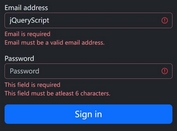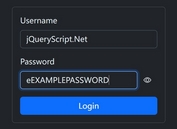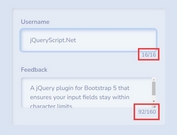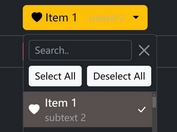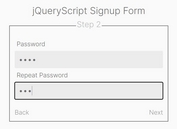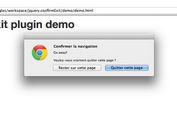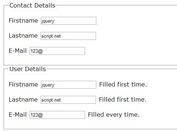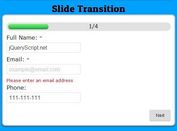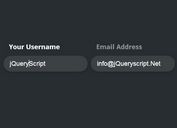Material Design Wizard Form Plugin With jQuery And Bootstrap
| File Size: | 1.55 MB |
|---|---|
| Views Total: | 19475 |
| Last Update: | |
| Publish Date: | |
| Official Website: | Go to website |
| License: | MIT |
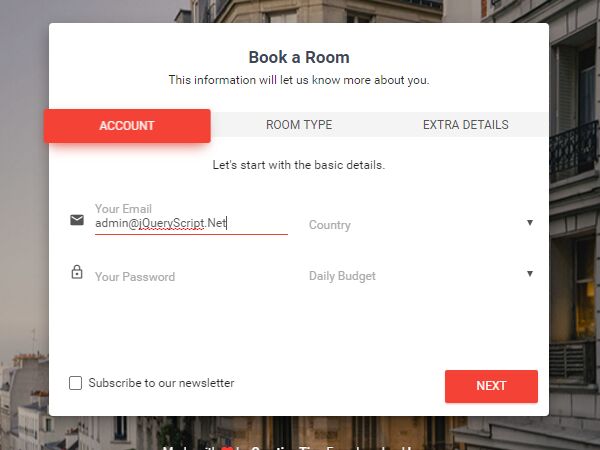
Material Bootstrap Wizard is a jQuery plugin which converts a long html form into an elegant, Material Design-style, step-by-step wizard driven form with field validation support. Based on Bootstrap's styles and tabs component.
How to use it:
1. Load the necessary jQuery library and Twitter's Bootstrap framework in the document.
<link rel="stylesheet" href="bootstrap.min.css"> <script src="bootstrap.min.js"></script> <script src="jquery.min.js"></script>
2. Load the Twitter Bootstrap Wizard and jquery-validation plugins after jQuery.
<script src="jquery.bootstrap.wizard.js"></script> <script src="jquery.validate.min.js"></script>
3. Load the Material Bootstrap Wizard plugin's files in the document.
<link href="material-bootstrap-wizard.css" rel="stylesheet"> <script src="material-bootstrap-wizard.js"></script>
4. The html structure for the wizard form. You can switch the data-color="red" with one of the next bright colors: "green", "orange", "red", "purple"
<div class="wizard-container">
<div class="card wizard-card" data-color="red" id="wizard">
<form action="" method="">
<div class="wizard-header">
<h3 class="wizard-title"> Book a Room </h3>
<h5>This information will let us know more about you.</h5>
</div>
<div class="wizard-navigation">
<ul>
<li><a href="#details" data-toggle="tab">Account</a></li>
<li><a href="#captain" data-toggle="tab">Room Type</a></li>
<li><a href="#description" data-toggle="tab">Extra Details</a></li>
</ul>
</div>
<div class="tab-content">
<div class="tab-pane" id="details">
<div class="row">
<div class="col-sm-12">
<h4 class="info-text"> Let's start with the basic details.</h4>
</div>
<div class="col-sm-6">
<div class="input-group"> <span class="input-group-addon"> <i class="material-icons">email</i> </span>
<div class="form-group label-floating">
<label class="control-label">Your Email</label>
<input name="name" type="text" class="form-control">
</div>
</div>
<div class="input-group"> <span class="input-group-addon"> <i class="material-icons">lock_outline</i> </span>
<div class="form-group label-floating">
<label class="control-label">Your Password</label>
<input name="name2" type="password" class="form-control">
</div>
</div>
</div>
<div class="col-sm-6">
<div class="form-group label-floating">
<label class="control-label">Country</label>
<select class="form-control">
<option disabled="" selected=""></option>
<option value="Afghanistan"> Afghanistan </option>
<option value="Albania"> Albania </option>
<option value="Algeria"> Algeria </option>
<option value="American Samoa"> American Samoa </option>
<option value="Andorra"> Andorra </option>
<option value="Angola"> Angola </option>
<option value="Anguilla"> Anguilla </option>
<option value="Antarctica"> Antarctica </option>
<option value="...">...</option>
</select>
</div>
<div class="form-group label-floating">
<label class="control-label">Daily Budget</label>
<select class="form-control">
<option disabled="" selected=""></option>
<option value="Afghanistan"> < $100 </option>
<option value="Albania"> $100 - $499 </option>
<option value="Algeria"> $499 - $999 </option>
<option value="American Samoa"> $999+ </option>
</select>
</div>
</div>
</div>
</div>
<div class="tab-pane" id="captain">
<h4 class="info-text">What type of room would you want? </h4>
<div class="row">
<div class="col-sm-10 col-sm-offset-1">
<div class="col-sm-4">
<div class="choice" data-toggle="wizard-radio" rel="tooltip" title="This is good if you travel alone.">
<input type="radio" name="job" value="Design">
<div class="icon"> <i class="material-icons">weekend</i> </div>
<h6>Single</h6>
</div>
</div>
<div class="col-sm-4">
<div class="choice" data-toggle="wizard-radio" rel="tooltip" title="Select this room if you're traveling with your family.">
<input type="radio" name="job" value="Code">
<div class="icon"> <i class="material-icons">home</i> </div>
<h6>Family</h6>
</div>
</div>
<div class="col-sm-4">
<div class="choice" data-toggle="wizard-radio" rel="tooltip" title="Select this option if you are coming with your team.">
<input type="radio" name="job" value="Code">
<div class="icon"> <i class="material-icons">business</i> </div>
<h6>Business</h6>
</div>
</div>
</div>
</div>
</div>
<div class="tab-pane" id="description">
<div class="row">
<h4 class="info-text"> Drop us a small description.</h4>
<div class="col-sm-6 col-sm-offset-1">
<div class="form-group">
<label>Room description</label>
<textarea class="form-control" placeholder="" rows="6"></textarea>
</div>
</div>
<div class="col-sm-4">
<div class="form-group">
<label class="control-label">Example</label>
<p class="description">"The room really nice name is recognized as being a really awesome room. We use it every sunday when we go fishing and we catch a lot. It has some kind of magic shield around it."</p>
</div>
</div>
</div>
</div>
</div>
<div class="wizard-footer">
<div class="pull-right">
<input type='button' class='btn btn-next btn-fill btn-danger btn-wd' name='next' value='Next' />
<input type='button' class='btn btn-finish btn-fill btn-danger btn-wd' name='finish' value='Finish' />
</div>
<div class="pull-left">
<input type='button' class='btn btn-previous btn-fill btn-default btn-wd' name='previous' value='Previous' />
<div class="footer-checkbox">
<div class="col-sm-12">
<div class="checkbox">
<label>
<input type="checkbox" name="optionsCheckboxes">
</label>
Subscribe to our newsletter </div>
</div>
</div>
</div>
<div class="clearfix"></div>
</div>
</form>
</div>
</div>
Change log:
2018-01-14
- Fixing the artifact after clicking the tabs.
This awesome jQuery plugin is developed by creativetimofficial. For more Advanced Usages, please check the demo page or visit the official website.