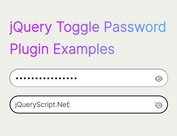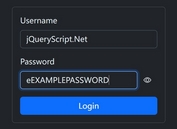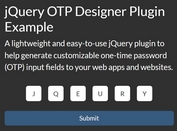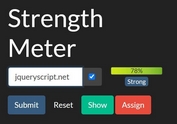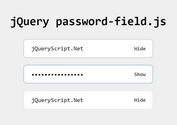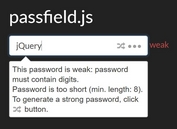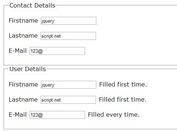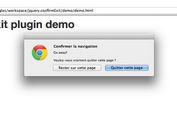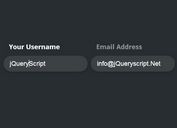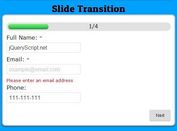Easy Password Visibility Toggle Plugin For jQuery - password-toggle-input.js
| File Size: | 6.48 KB |
|---|---|
| Views Total: | 1384 |
| Last Update: | |
| Publish Date: | |
| Official Website: | Go to website |
| License: | MIT |
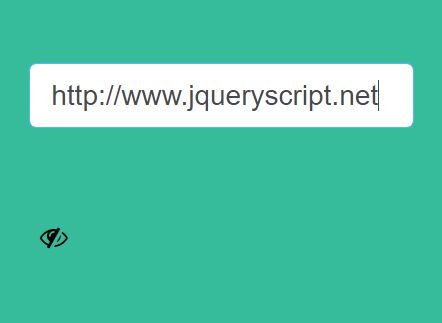
Just another jQuery plugin for display a customizable toggle button next to the password field that allows to show/hide the password text entered by the user.
See also:
- jQuery Plugin For Previewing Password Field Values - Prevue
- jQuery Plugin To Mask/Unmask Password On Demand
- jQuery Plugin To Show Hidden Password In Password Field - inputShowPwd
- jQuery Plugin To Show / Hide Passwords - PassPeek
- Simple jQuery Plugin To Show Hidden Password - preventPassTypo
- Show/Hide Password Field Text with jQuery and Bootstrap
- Toggle Password Visibility With jQuery - hideShowPassword
- jQuery Plugin For Windows 8 Password Reveal Feature - Sauron
How to use it:
1. By default, the plugin uses Font Awesome 4 for the password visibility toggle icons.
<link rel="stylesheet" href="/path/to/font-awesome.min.css">
2. Create a password visibility toggle box next to the password field as displayed below:
<input type="password" class="password-box" value="password"> <div type="password" class="password-box" value="password"></div>
3. Put both jQuery library and the password-toggle-inaut.js script at the end of the document.
<script src="//code.jquery.com/jquery.min.js"></script> <script src="jquery.password-toggle-input.js"></script>
4. Initialize the plugin and done.
$('.password-box').passwordToggleInput();
5. Apply your own CSS styles to the password visibility toggle box.
.password-toggle-input-container {
position: relative;
display: inline-block;
}
.password-toggle-input-container .password-toggle-input-button {
cursor: pointer;
background: none;
border: none;
outline: none;
}
.password-toggle-input-container input {
/** input style */
}
6. Default plugin options.
$('.password-box').passwordToggleInput({
state: 'hide', // default state
containerClass: 'password-toggle-input-container',
toggleButtonClass: 'password-toggle-input-button',
inputClass: 'password-toggle-input'
});
7. Use your own toggle icons:
$('.password-box').passwordToggleInput({
iconClass: {
show: 'fa fa-eye',
hide: 'fa fa-eye-slash'
}
});
This awesome jQuery plugin is developed by artur1989. For more Advanced Usages, please check the demo page or visit the official website.